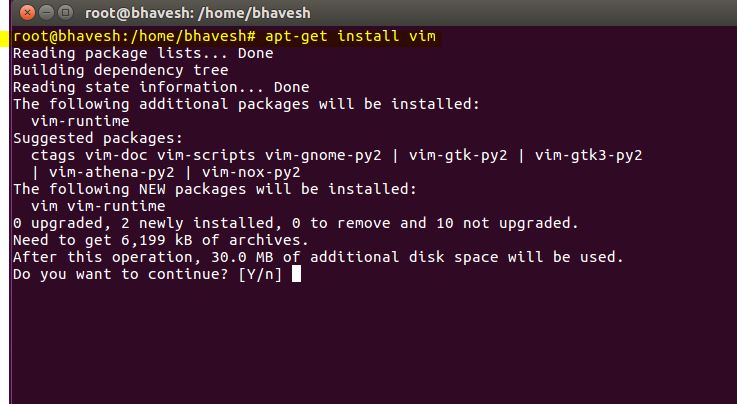Dear All,
Today we will learn step by step, how to install Ubuntu 16.04 LTS.
Download URL: http://releases.ubuntu.com/16.04.3/ubuntu-16.04.3-desktop-amd64.iso
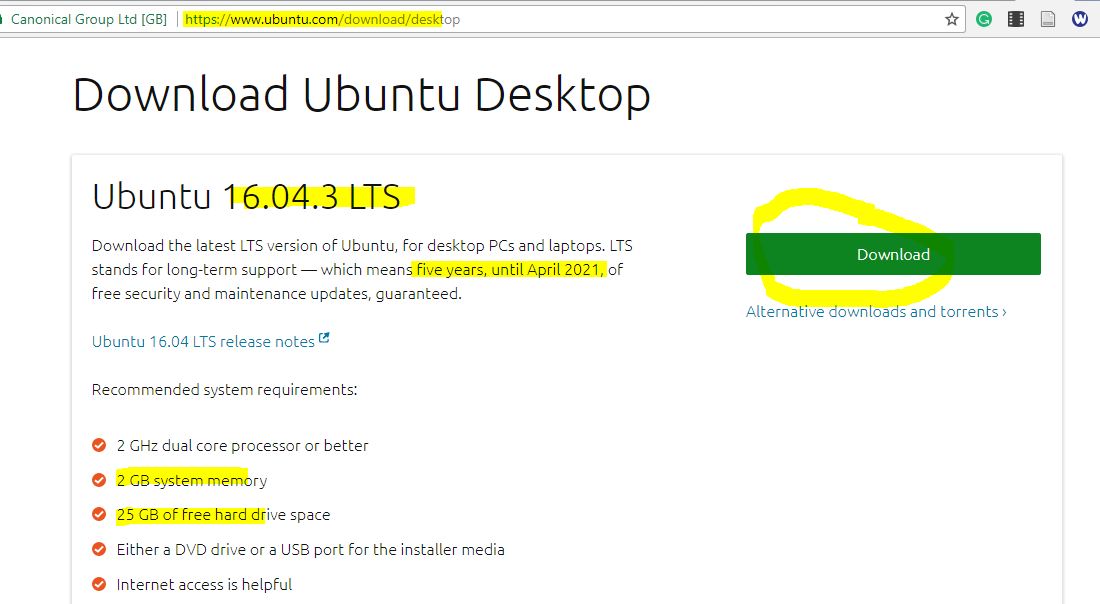
Once you download and burn that iso file into DVD then you can start the installation process.
Step: 1 Insert DVD into CD Drive and you will find the following screen
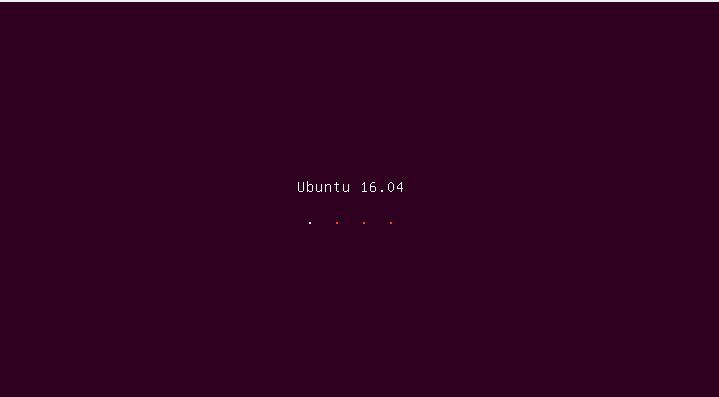
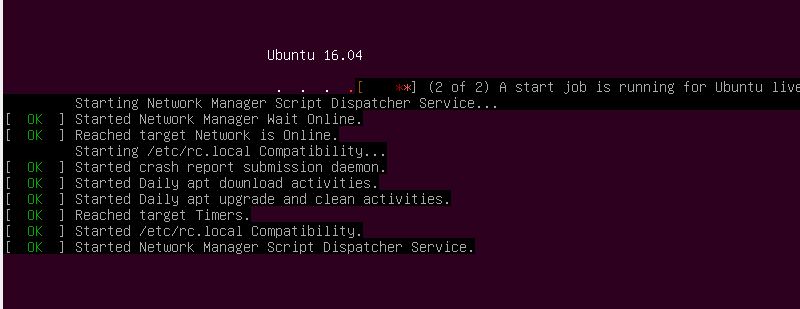
Step: 2 Install Ubuntu (Click on that button)
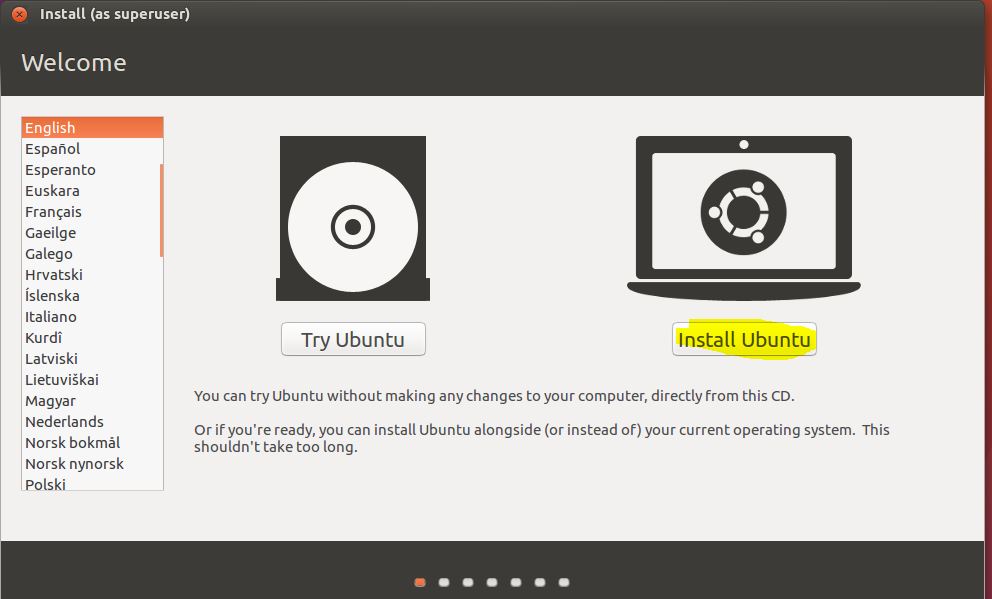
Step 3: Click on Continue button
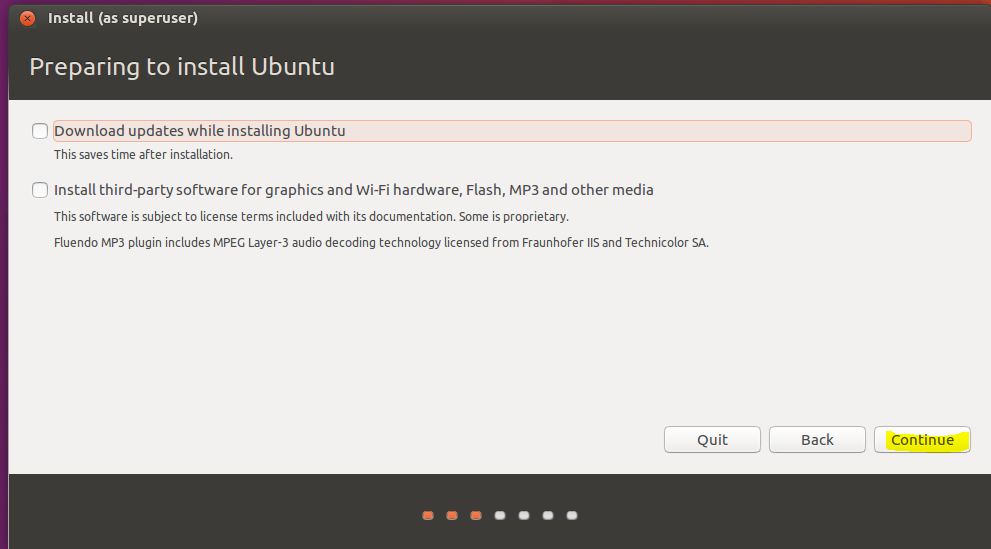
Step: 4 Click on Install Now button
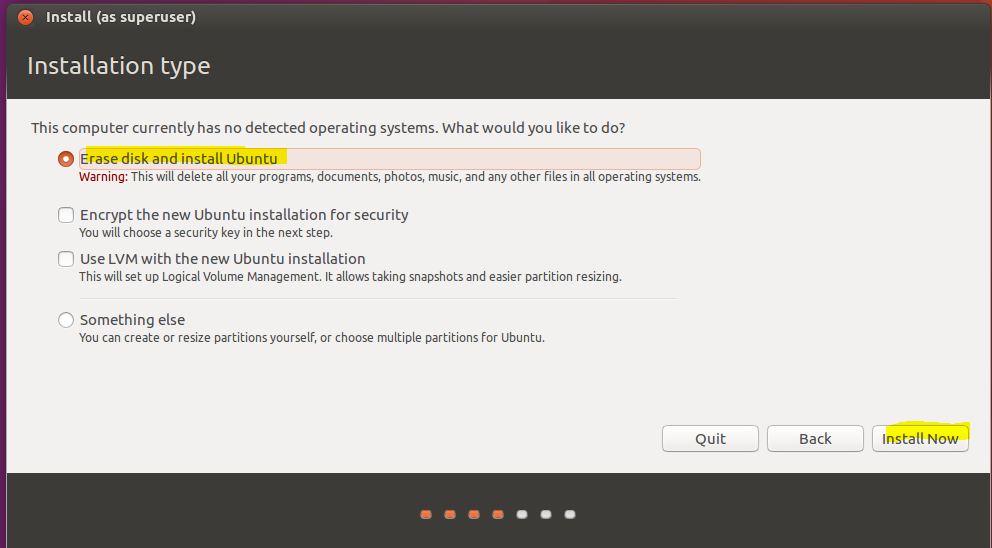
Step: 5 Click on Continue button of that popup box
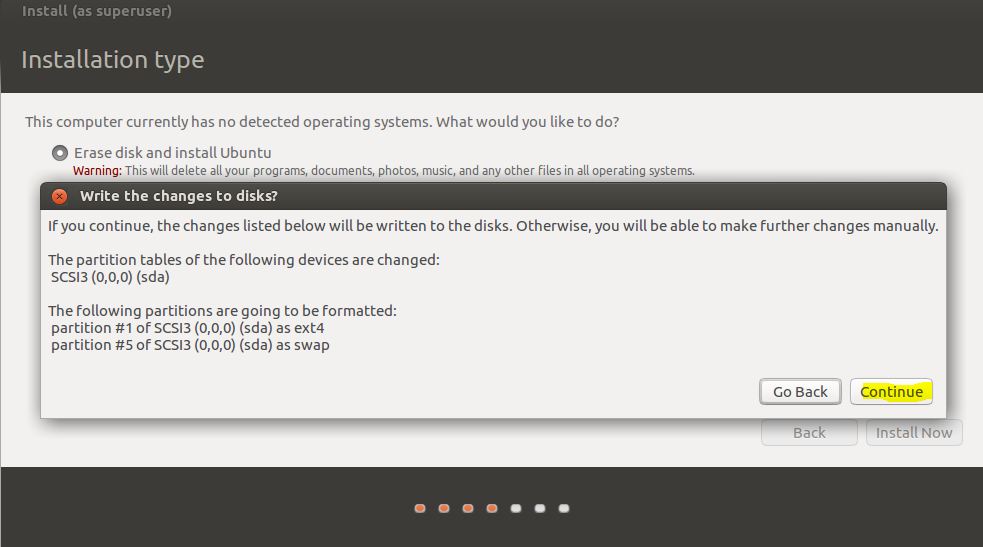
Step: 6 Select your country and click on Continue button
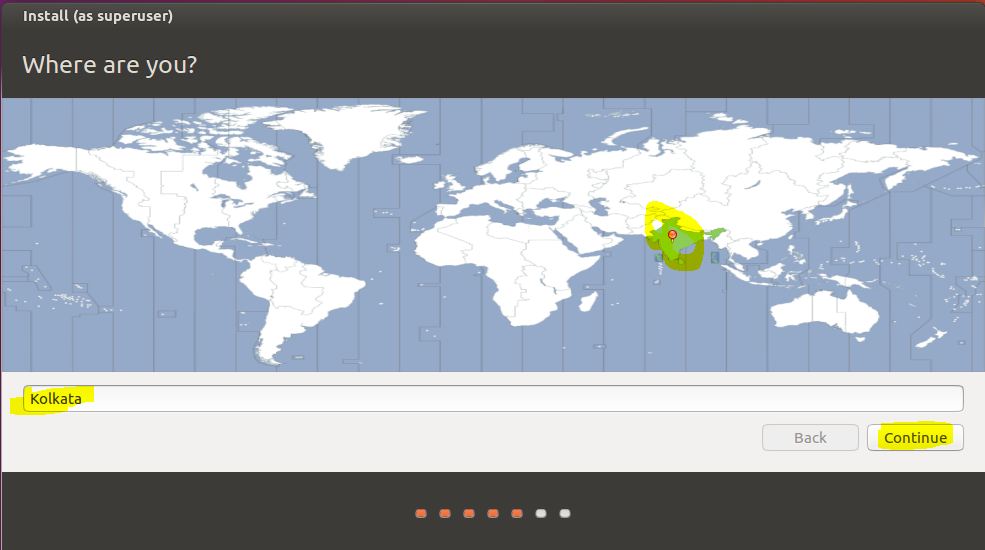
Step: 7 Select Keyboard layout (English (US)) and click on Continue button
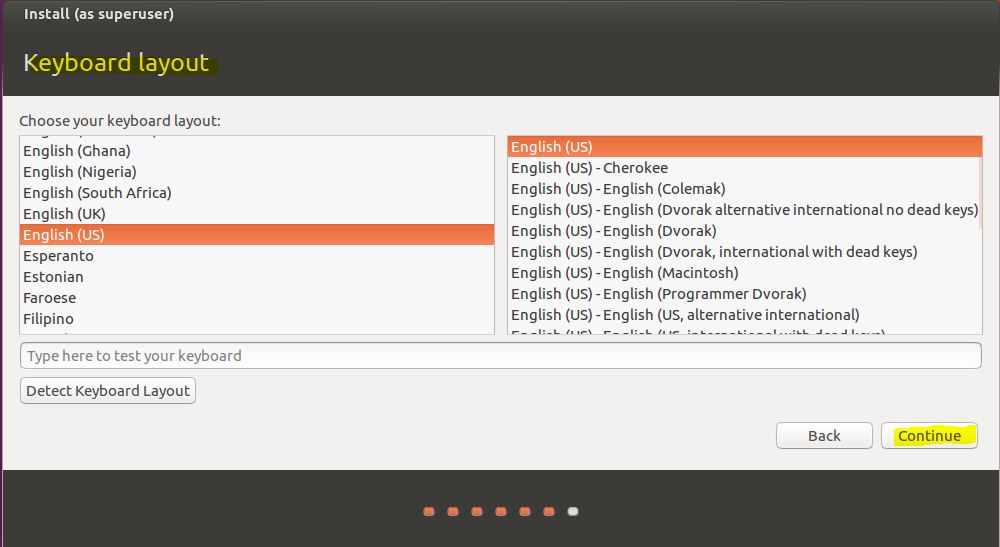
Step: 8 Enter default user detail and click on Continue button
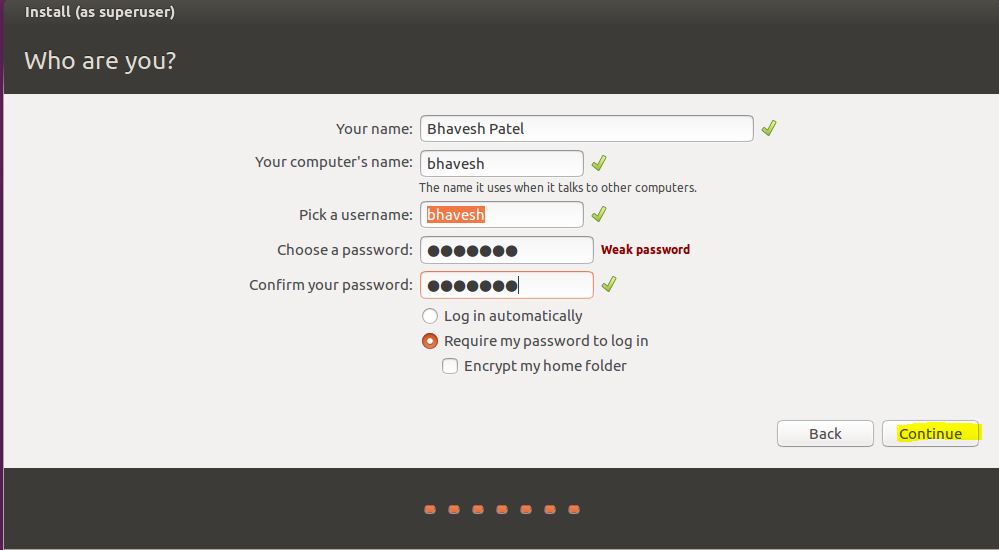
Step: 9 Installation process will start, wait for 10-15 minutes to install the Ubuntu 16.04 LTS
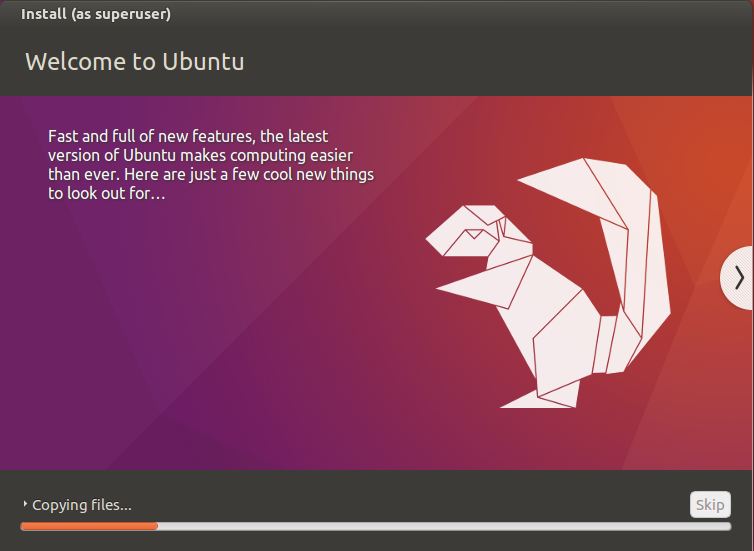
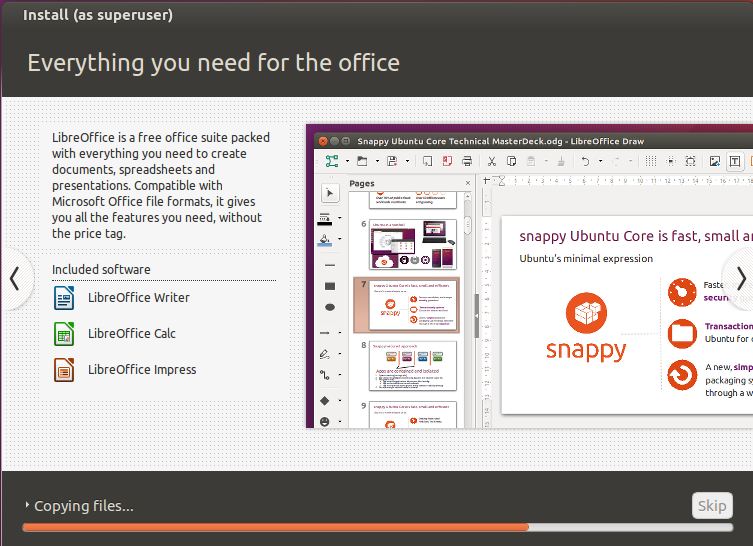

You will received the message like Installation Compete. then click on Restart Now button.
After restart computer you can see the following login screen for Ubuntu 16.04 LTS
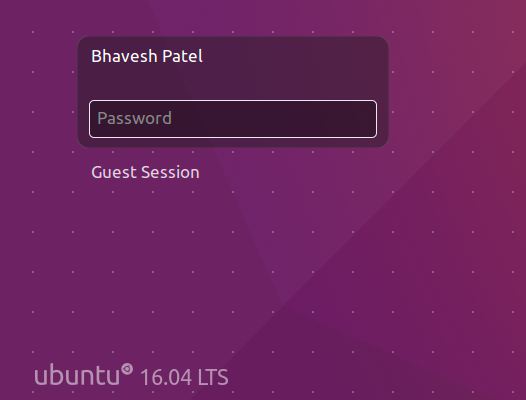
After login, set the root password using following command
for that open the Terminal (see the following screen to open Terminal)
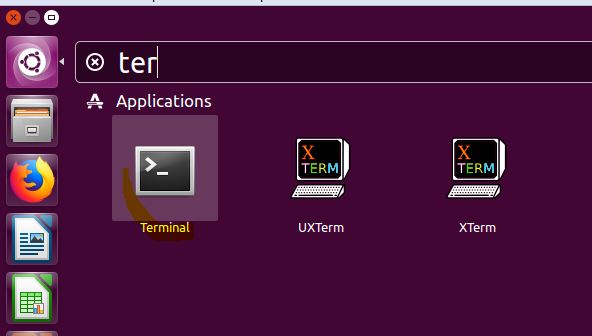
sudo passwd root
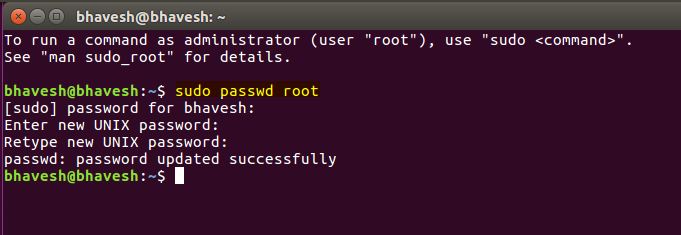
Now, Install VIM editor using following command
apt-get install vim